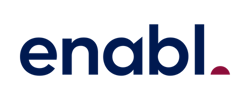What To Do When Microsoft Teams Doesn't Work With Your VC Hardware?

Contents
When COVID-19 hit, you went full-on work-from-home mode. Depending on how remote-ready you were, you may have moved to Microsoft Teams, Slack, Google Meet and Zoom for the first time. While Zoom started off strong, Microsoft Teams soon came to dominate the video collaboration space. Now with over 280 million active users, Teams is here to stay.
There’s only one problem. Now that you’re back in the office and you’ve dusted off your meeting room videoconferencing hardware, you’ve discovered that your current Cisco or Polycom hardware doesn’t work with Microsoft Teams.
Why your current videoconferencing hardware doesn't work with Teams
Pre-COVID, brands like Polycom and Cisco were a common site in all boardrooms as a go-to videoconferencing system. But now, many businesses are discovering that their Polycom or Cisco hardware doesn’t work with Microsoft Teams. The issue? They rely on codecs that Teams doesn't support.
Many of these older videoconferencing solutions rely on standards-based SIP or H.323 encoding. Unfortunately, Microsoft Teams doesn’t support devices that use SIP or H.323codecs, and this incompatibility between your existing videoconferencing hardware and Microsoft Teams can create various problems when attempting to integrate the two systems.
When the codecs used by your videoconferencing hardware (e.g., Polycom or Cisco systems) are not supported by Microsoft Teams, several issues may arise:
1. Connection failures: The mismatched codecs can prevent your videoconferencing system from establishing a successful connection with Microsoft Teams, making it difficult to hold meetings across both platforms.
2. Poor audio and video quality: Even if a connection is established, the codec incompatibility may result in subpar audio and video quality during meetings due to inefficient compression and decompression of the data streams.
3. Increased latency: Codec differences can lead to delays in the transmission and processing of audio and video data, which can cause noticeable lag during videoconferences.
4. Limited functionality: Some features and capabilities may not work properly or at all when using incompatible codecs, limiting the overall functionality and user experience of the integrated systems.
5. Complex troubleshooting: Resolving codec-related issues can be challenging and time-consuming, as they often require technical expertise and a deep understanding of the underlying technologies.
How to get Microsoft Teams working with your current videoconferencing hardware
Option 1: Upgrade your hardware
Probably not the answer you expected or wanted to hear, but upgrading to new Teams-Certified hardware is one way to solve this issue. Whether or not you take this path will depend on factors including:
- How old is your hardware? If it is a few years old and is nearing its effective end-of-life, then it is probably a good time to upgrade. If you have only recently purchased it, then you’ll probably look at other solutions.
- Is it easy to use and reliable? If the hardware is reliable and easy to use, then it’s probably worth keeping. But if your staff need to call IT to help them every time there is a meeting and they’re always joining meetings late then it’s probably time to chuck it out and get something better.
- What is the current standing of your IT budget? Do you have cash to splash or is your cash flow tight at the moment? Upgrading the room could be costly.
Pros:
· Hardware that works perfectly. Upgrade to Terms-certified hardware for seamless integration with Microsoft Teams
· Access to the newest hardware and features. Making joining meetings easier with one-touch join, room schedulers and wireless connectivity
· Future-proofing. Future-proof your meeting rooms by setting them up for your current and future needs.
· Remove old hardware. Replace hardware that may be unreliable or difficult to use.
Cons:
· Possibly expensive upfront costs. Videoconferencing hardware can be a big capital expense, especially if you have multiple rooms. However, you could look at a Teams Rooms as a Service option to pay monthly.
· Discarded hardware. Might not make the most of your existing equipment, discarding it before it’s effective end-of-life.
· Re-training staff to use new hardware.
Option 2: Use a Cloud Video Interop
The second solution is using a Cloud Video Interop (CVI) service, such as the Enterprise Room Connector offered by Pexip. A CVI service bridges the gap between Teams and your existing hardware, extending its life, simplifying integration, and granting access to features that might otherwise be unavailable.
Pexip's CVI subscription-based solution is designed to provide seamless interoperability between Microsoft Teams and professional video conferencing systems. It offers features like One-Touch Join, where users can join Teams meetings with a single touch from their video system. Additionally, Pexip provides end-to-end encryption for all meetings, ensuring that your communications remain secure.
Pros:
· Cost-effectiveness: If you don’t have the budget currently to replace all your videoconferencing hardware, a SaaS-based CVI like the Pexip Enterprise Room Connector is a budget-friendly option for integrating your current videoconferencing system with Teams.
· Extended usefulness of equipment: Using a CVI like Pexip's helps prolong the life of your existing videoconferencing equipment by enabling its compatibility with Microsoft Teams. This ensures that your organization can continue to utilize its current assets without needing immediate replacements or upgrades.
· Simplified integration process: The software is designed to streamline the process of connecting your videoconferencing equipment with Teams. For example, Pexip's CVI easily integrates the two platforms in a matter of hours without requiring extensive technical knowledge or expertise.
· Smooth transition during future upgrades: A CVI like the one from Pexip not only helps you maximize the value of your existing equipment but also prepares your organization for a smoother transition when it's time to upgrade hardware. By already having an integrated system, transitioning to new equipment becomes less disruptive and more efficient.
· Access missing features: With Pexip's CVI, you can use real-time analytics, advanced security controls, live events, and more features that Teams delivers.
Cons:
· Retaining old and unreliable hardware. By keeping your current hardware, you may be keeping issues with poor audio and video quality, or hardware that is hard to use.
· Risk of breakdown. If you’re keeping equipment well past its effective end-of-life, you may be running the risk of it failing in a critical meeting.
Deciding how to get Teams working with your current hardware
Ultimately, deciding whether to upgrade to new hardware or use a CVI will come down to budget availability, how old your current hardware is, and how quickly you’re looking to deploy a solution.
While both options have their pros and cons, most of the businesses we speak to who are using old hardware that doesn’t work with Teams all have the long-term goal of replacing that hardware. If they’re looking to bridge the gap to that point in time, they’re deploying CVI solutions for 1-3 years to sweat their current assets while ensuring the hardware works with Teams and delivers a seamless experience to end-users.
If you're considering using Pexip's service, certified partners like Enabl can assist you in deploying this to your existing meeting rooms. And if you’re done with your current hardware and looking to upgrade, Enabl’s Teams Rooms as a Service can set up your rooms with Logitech hardware, including installation and support for a monthly fee. Get in touch with us if you want to learn more.