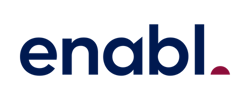How to Effectively Set Up Your Office for Video Meetings

Contents
With the continued dominance of hybrid work structures and a steady return to the office, video meetings are ever-present in our lives. According to Crestron, 84% of meetings have at least one participant joining remotely via video. With video meetings becoming the norm, is your workspace ready for this shift? Are your meeting spaces equipped to meet these evolving needs or is it time to future-proof your office?
Understanding your meeting room needs
To effectively set up your office for video meetings, you first need to assess the volume and nature of your meetings.
- How many staff does your office need to support?
- What are the peak times for these meetings?
- How many concurrent meetings are happening at peak times?
- And how many participants typically attend each meeting?
These are questions you need to answer to effectively set up your office for video meetings.
Based on the staff and concurrent meeting numbers, you can easily determine how many meeting rooms you need to equip for video meetings. If you've got 50 staff, you might have a maximum of 5 concurrent meetings happening at peak times. So you need at least 5 video-equipped rooms.
But we can get a little more specific. If most meetings involve one person speaking with an external party over video, you don't need a room that seats 6-12 people, but instead, hush rooms become a must-have. These provide a quiet, private space that is purpose-built for one person to conduct a meeting via video or complete private work. Hush rooms have the added benefit of getting staff out of the open-plan workspace so their meeting is not distracting others.
If most of your meetings involve many in-person attendees, you'll need bigger spaces. Larger rooms often have better acoustics, which can improve audio quality during video calls. They also allow for the use of advanced audio-visual equipment, such as multiple cameras or larger screens, that can enhance the meeting experience. A spacious room can accommodate more participants physically present, fostering better collaboration and interaction.
It's all about understanding your meeting needs and adapting accordingly.
Transforming your meeting spaces
Once you better understand your meeting room needs, you can begin to make changes to your office to ready the space. If you're already in an established office, you may need to make some changes to the office layout to accommodate the growing demand for video meetings and future proof. A couple of small changes to consider:
- Repurpose Spaces. This could mean overhauling existing spaces to make them more conducive to virtual collaboration. For instance, you might redesign an old conference room with improved acoustics and better tech infrastructure (like high-speed internet and advanced AV systems) to handle high-quality video conferencing.
- Creating Multiple Hush Rooms. Once you understand your meeting needs, and if you think you'll have more meetings involving one person speaking with an external party, you might consider dividing your big rooms into several 'hush rooms.' This will allow you to facilitate more concurrent meetings with the same office space usage, and ensure your team doesn't need to host their meetings out in the open-plan areas of the office.
Set up reliable audio and video hardware
Once you've made any necessary renovations to your office space, the next action item is to ensure you're meeting rooms are equipped with the right audio and video hardware.
If your team are using old hardware that doesn't work with new platforms like Microsoft Teams, or if the technology doesn't enable all participants to be seen and heard, your staff will be frustrated and you'll be in a situation where you're not providing an inclusive meeting experience. You need to ensure your meeting room spaces are equipped to handle Teams Meetings (or other video meetings).
The key components of a good setup include:
- An AI-powered HD camera that focuses on speakers and zooms in to fit all attendees in-frame so that you don't look like specs on-screen to your virtual attendees.
- A clear microphone setup that can capture the voices of all in-room attendees. Depending on the size of the room, you may need multiple microphones to capture all voices.
- A high-quality TV screen so that in-person attendees can see and engage with their virtual attendees.
Provide appropriate audio and video systems for each room:
It's important to categorise your rooms and provide appropriate hardware for the different types of rooms you have. For example, a small 'hush room' might only need a simple webcam, a monitor and a desktop microphone. However, a large boardroom might require a more sophisticated setup, like a high-quality camera and multiple microphones to capture sound from all areas of the room. The choice of equipment should also consider the room's acoustics, lighting conditions, and the number of participants.
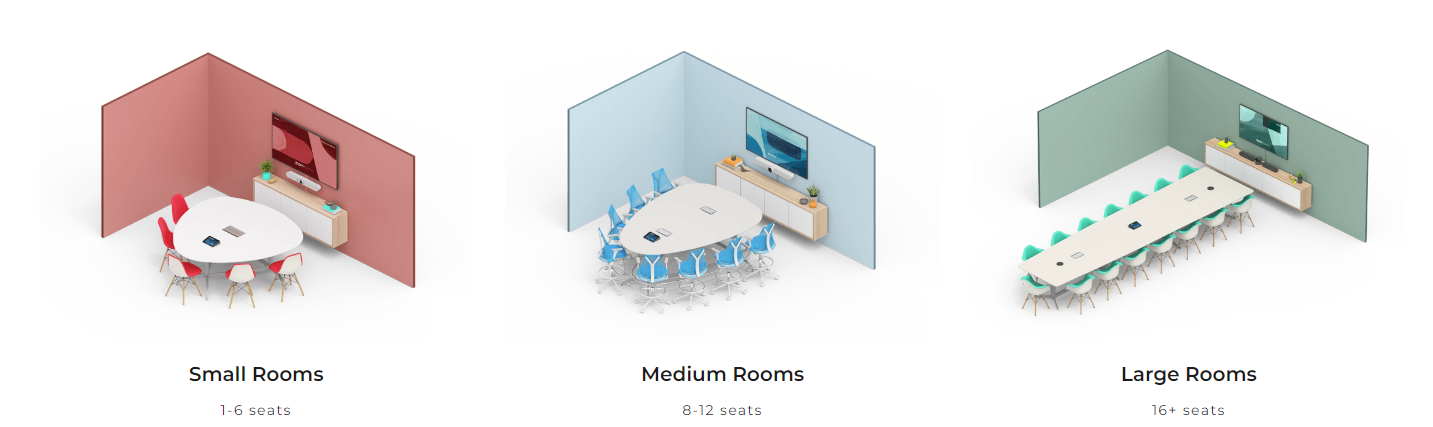
Catering to special requirements
Lastly, consider if you need to set up any specialised solutions for your video meeting room spaces. Here are a couple of common examples.
Digitised Collaboration - setting up for whiteboarding:
The humble whiteboard is key in brainstorming sessions and collaborative idea sessions. But it's not accessible to your remote participants. If you want to keep your remote participants included in brainstorms, you need to digitise your whiteboard. One solution is to install a Logitech Scribe - an advanced camera designed to capture, transcribe, and share notes or drawings made during a meeting, to ensure that everything is clearly visible to remote participants.
Multiple cameras or screens
Depending on the nature of the meeting, you might need multiple displays or cameras. Multiple displays can be useful if you need to view several things at once - for example, a presentation, a video feed of the other participants, and a chat window. Multiple cameras can be helpful in larger rooms where one camera might not be able to cover everyone. You can set up cameras at different angles or in different parts of the room to make sure everyone is visible.
Mobile meeting rooms
Some meeting spaces aren't ideal for permanently installing a videoconferencing solution permanently but may need to be used on occasion to host a meeting. For example, a company all-hands meeting might be held in a large break room. For situations like this, you may want to have one or two mobile solutions where a screen, microphone and camera are set up on a movable trolley that can be wheeled into rooms without a permanent Teams Rooms solution.
Taking action to create Teams Meeting Rooms
Now that you've assessed your needs and considered both audio-visual and specialised requirements, it's time to transform your meeting rooms. If you're not sure where to go from here or need help in determining your meeting room requirements, Enabl can help. We office Teams Rooms as a Service, bundling hardware, installation and support for a monthly fee.