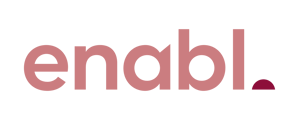How to set up scan to network folder on Brother MFC. Compatible devices include MFC-L6900DW, and MFC-L9570CDW.
External Resource: How to set up scan to folder (Brother)
You'll need to access the device via. the Brother Web-Based Management(WBM), click here to see how to access this.
- Once you've logged in to the WBM, go to the Scan tab.
- Navigate to the section Scan to FTP/SFTP/Network/SharePoint
- Select the option Network
- Click Submit
- Navigate to the section Scan to FTP/SFTP/Network/SharePoint
- Select the Profile No. you want to change
- In the Send to My Folder section, toggle this On
- Input Profile Name for the Scan to Folder you want to scan to
- In the File Name drop-down, set a naming convention. E.g. Estimate_098765.pdf
- In the Quality drop-down, select Default Resolution
- NOTE: you can also allow users to select the scan quality by selecting User Select here.
- In the File Type drop-down, select a default file type
- In the File Size drop-down, select a default size.
- Once all settings are completed, click Submit