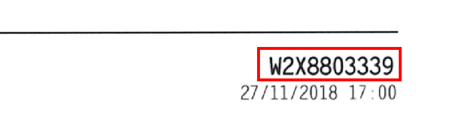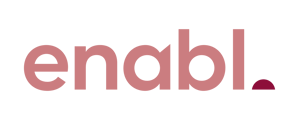Instructions on how to find your printer's serial number on a range of brands.
Brother Printers and MFDs
Includes models such as HL-L6400DW, MFC-L9570CDW, MFC-L6900DW
- Press
 (Settings) icon. (This step might be skipped in some models.)
(Settings) icon. (This step might be skipped in some models.) - Press All Settings.
- Swipe up or down, or press the Up or Down arrow key to display Machine Info. or Machine Information.
- Press Machine Info. or Machine Information.
- Press Serial No.
- The LCD will display the machine's Serial Number.
Alternativly check the sticker at the back of the machine
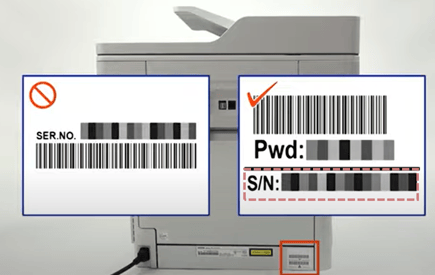
Konica Minolta / Develop MFDs
Includes the Develop Ineo and Konica Minolta BizHub series ranges: 258-658, 759, 284e-654e, 3350, 3351.
- Go to the main menu.
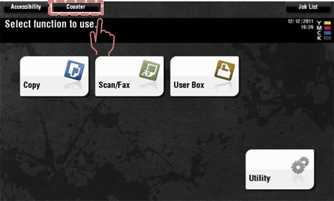
- Touch Counter and the top of the screen and your serial number will be listed here.
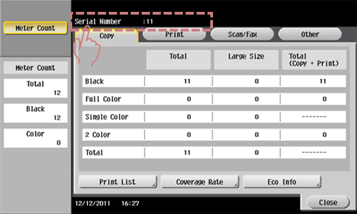
If your printer wasn't listed here and the instructions don't match, please click here to view more models.
HP MFDs
There are two locations you can find the serial number on HP devices.
Printable Report
- From the Home screen on the printer control panel,
- navigate to the Reports
- Select the Reports icon
- Select the configuration/status Pages menu
- Select the configuration page and select Print
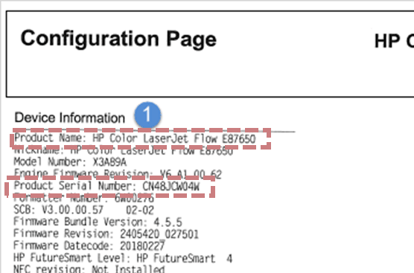
On the device
Check the back of the printer and open the front door where the toner is located.
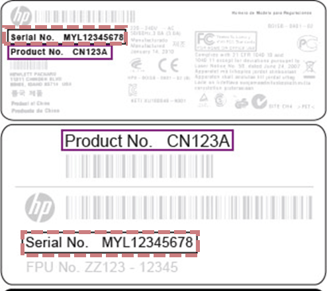

Lexmark MFDs
There are two locations you can find the serial number on Lexmark devices.
On the device
-
Pull out the tray
-
Locate the serial number below the manual feeder.

Printable Report
- Go to Settings
- Select Report
- Select Network Setup Page hit OK to print
- and repeat to print the second report select Asset Report
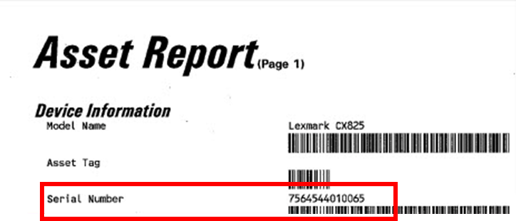
Kyocera MFDs
- Select the Menu button or System Menu
- Search for Report and hit OK
- Search to Report Print and hit OK
- Search for Status Page
- Select OK to print the report
- On the status page you can find it on the
Top Footer 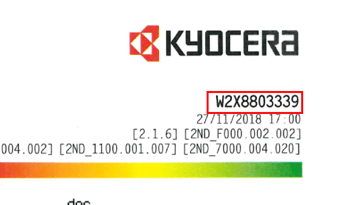
Bottom Footer