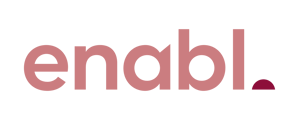This guide is applicable to all Brother printers
- Depending on which model of Brother printer you have, the password could be in one of two locations. Look at the back and the bottom of the printer to find it. The password would be preceded by "PDW"

- If the password isn’t located on the printer, you can also try printing the “Network Configuration Report” from your computer or laptop. The password for your Brother printer should be listed.

Please note that if you had previously changed the default password to a custom password and you’ve forgotten it, you’ll first need to reset the printer to factory default settings to regain access. You can accomplish this by following these easy steps:
- On the printer, press the “Up” or “Down” arrow key until you find “Initial Setup,” then press “OK.”

- Next, press the “Up” or “Down” arrow key until you find “Reset,” then press “OK.”

3. Lastly, press the “Yes” to Reset.