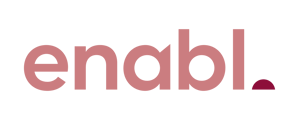Setting up your new Brother HL-L6400DW.
Embed the Wi-Fi Direct on the Printer
We've included the video the instructions text version has been supplied
|
On the touch screen of the printer on the Home Screen |
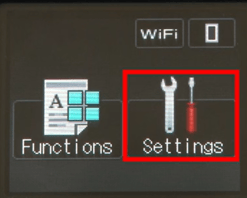 |
| Select Settings on the touch screen | |
| Search for Network and select | 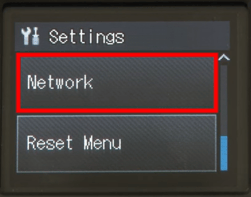 |
|
Search for Wi-Fi Direct and select |
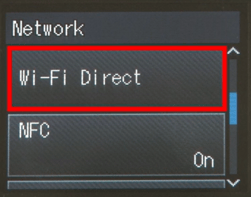 |
|
Search for Group Owner and select |
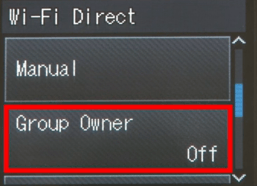 |
|
Search for ON and select |
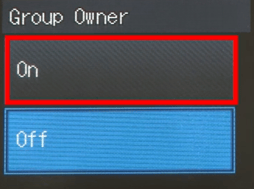 |
|
Search for Manual and select |
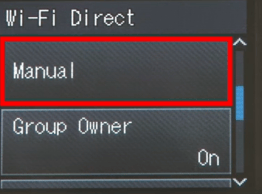 |
|
When Wi-Fi Direct On? appears select ON |
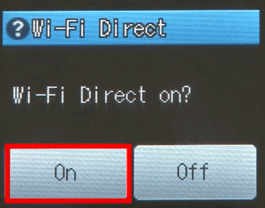 |
|
The device will display the SSID name and password Write this down or take a photo of it
Note this will be available for 2 mins |
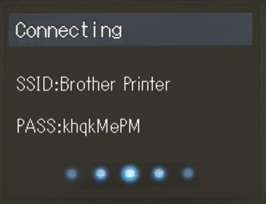 |
|
Go to settings on iPad and select |
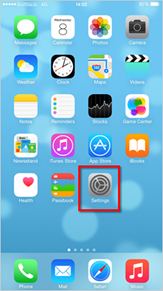 |
| Go to Wi-Fi and select | 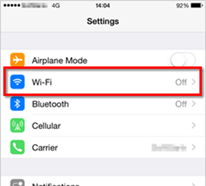 |
| Turn Wi-Fi On | 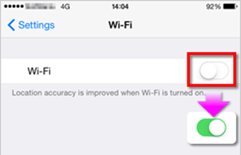 |
|
In Choose a Network, find the Brother Printer and select the Printers SSID
This is the printer name noted earlier |
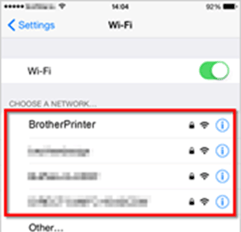 |
|
Enter the Network Key (Password) that was written down earlier and then select Join |
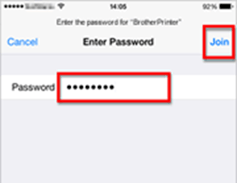 |
|
Blue check-mark next to the Printer’s name means it's connected |
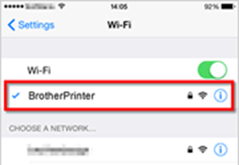 |